This publication is made on behalf of Radix Tokens Jersey Limited, a company registered in Jersey with registration number 132555 and the expressions “Radix”, “RTJL”, “we”, “us”, “our” or “team” shall be construed accordingly.
This guide is to help users of MetaMask make sure that they can see and interact with the eXRD token when using MetaMask – whether holding tokens, using them with Uniswap, or more.
Note to other wallet users: Many wallets use a similar process to manually make ERC-20 tokens visible, so this guide may still be a useful reference. See your wallet’s instructions for adding new tokens.
eXRD is an ERC-20 token on the Ethereum network. Anyone can create such a token and so it’s difficult (or even dangerous) for Ethereum wallets to automatically show every possible token that a user might hold.
So MetaMask, like many Ethereum wallets, requires users to manually tell the wallet about tokens (other than ETH) that they want to be visible. This means that even if you have received eXRD tokens, you won’t automatically see them. Your wallet may look like this, only showing your ETH balance:
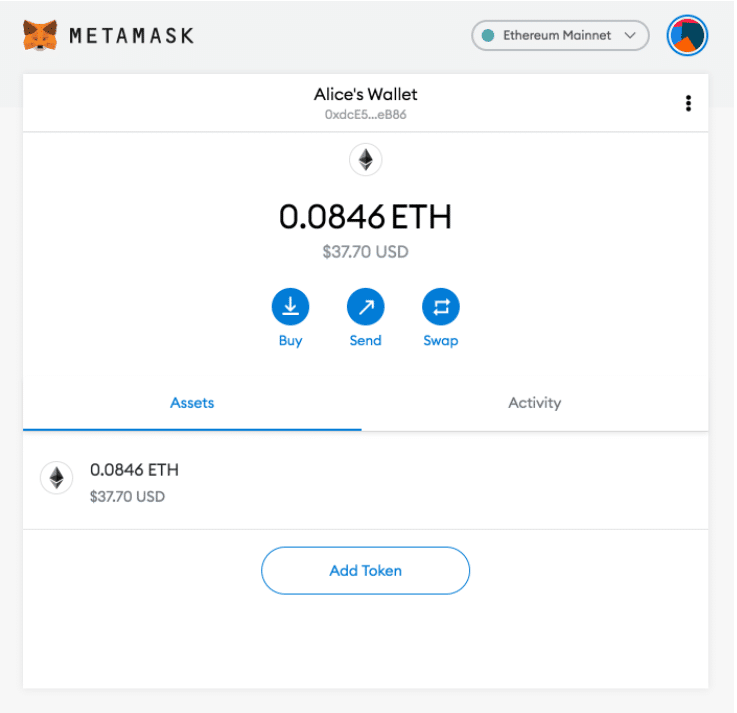
To make eXRD visible, you first need to click the “Add Token” button. This will take you to a screen that looks like this:
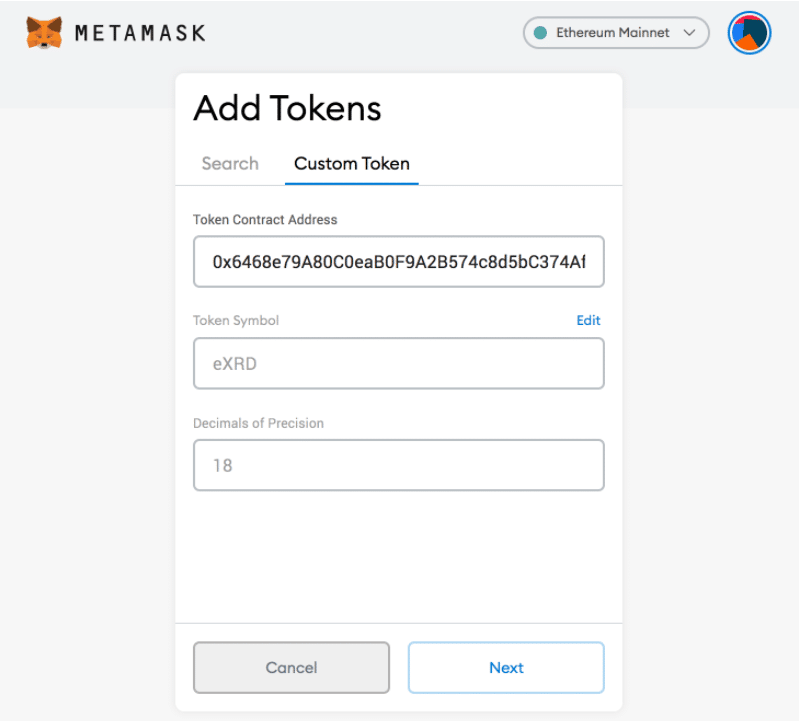
Selecting the “Custom Token” tab, you will be asked to enter the “Token Contract Address”. This is the Ethereum address of the eXRD ERC-20 smart contract. To avoid fake copycat tokens, you must enter the verified, correct smart contract address provided by Radix.
This address is:0x6468e79a80c0eab0f9a2b574c8d5bc374af59414
Copy and paste this address into the “Token Contract Address” field and verify that it is correct. MetaMask should automatically fill in the “Token Symbol” field with eXRD, and the “Decimals of Precision” field with 18. These can be manually entered, but if they don’t appear automatically, the smart contract address you entered is probably not correct.
Note: Fake eXRD tokens may also have the token symbol eXRD! Only the smart contract address listed here indicates the correct official eXRD tokens. Any other address is fraudulent!
Click “Next”, taking you to this screen:
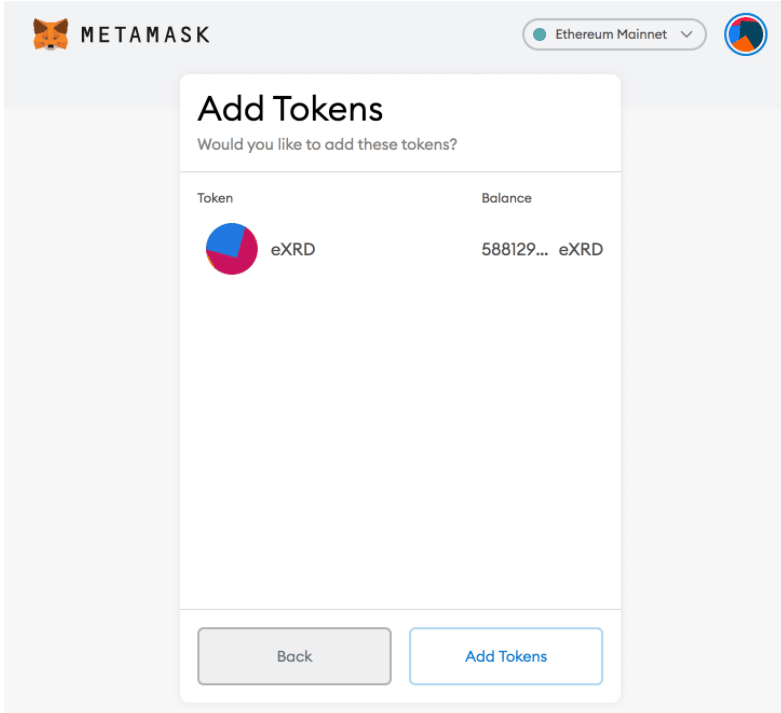
If you have already received eXRD tokens, you will see your balance here – otherwise, the balance will be shown as 0. You do not have to have a balance yet to add the token to your wallet.
Click “Add Tokens” to finish.
Now you should see eXRD listed in your MetaMask wallet beneath your ETH balance like this:

That's it!



.svg)


